This is a series of posts on Git, mostly theoretical with little practical examples. It all started couple of years back(2018), at work i thought of taking a presentation on Git and started to prepare a PPT for it but it never did happen due to more work, handling issues and other activites. But according me to, i really did a good work in gathering up all information on git which ended up sleeping in a PPT which actually i refer often. After getting my site up, i had this in my todo list to transfer Git PPT stuff to Web as it will be very much easier to refer.
Here i have split up the content into multiple posts as below,
- Origin : How it all began. What is git ? and Terminologies used in this series.
- Basics : config, init, add, rm, .gitignore, commit, log, blame, diff, tag, describe, show and stash
- Undos : checkout, reset, revert and restore
- Branching : Git Branching
- Internals : Git Internals
- Collaboration : Git remote repository
- Git Everyday : Git flowchart, shortcuts and references
# Origin story
In simple words,
In 2005, Linus Torvalds urgently needed a new version control system to maintain the development of the Linux Kernel. So he went offline for a week, wrote a revolutionary new system from scratch, and called it Git.
Here is the announcement, subject:Kernel SCM saga.. one, two.
If you have read the above mail, its clear that he liked BitKeeper, but was frustrated that Linux could no longer use it and that he was unimpressed by the competition and the outcome was Git.
‘Git’ is a made up name. In british slang, it means ‘stupid person’. There is another made-up acronym for git its ‘Global Information Tracker’—but that’s really a ‘backronym’.
Here are few words from the author himself Linus Torvalds : Latest commit e83c516 on Apr 8, 2005
GIT - the stupid content tracker
"git" can mean anything, depending on your mood.
- random three-letter combination that is pronounceable, and not
actually used by any common UNIX command. The fact that it is a
mispronounciation of "get" may or may not be relevant.
- stupid. contemptible and despicable. simple. Take your pick from the
dictionary of slang.
- "global information tracker": you're in a good mood, and it actually
works for you. Angels sing, and a light suddenly fills the room.
- "goddamn idiotic truckload of sh*t": when it breaks
This is a stupid (but extremely fast) directory content manager. It
doesn't do a whole lot, but what it _does_ do is track directory
contents efficiently.
There are two object abstractions: the "object database", and the
"current directory cache".
The Object Database (SHA1_FILE_DIRECTORY)
The object database is literally just a content-addressable collection
of objects. All objects are named by their content, which is
approximated by the SHA1 hash of the object itself. Objects may refer
to other objects (by referencing their SHA1 hash), and so you can build
up a hierarchy of objects.
There are several kinds of objects in the content-addressable collection
database. They are all in deflated with zlib, and start off with a tag
of their type, and size information about the data. The SHA1 hash is
always the hash of the _compressed_ object, not the original one.
In particular, the consistency of an object can always be tested
independently of the contents or the type of the object: all objects can
be validated by verifying that (a) their hashes match the content of the
file and (b) the object successfully inflates to a stream of bytes that
forms a sequence of <ascii tag without space> + <space> + <ascii decimal
size> + <byte\0> + <binary object data>.
BLOB: A "blob" object is nothing but a binary blob of data, and doesn't
refer to anything else. There is no signature or any other verification
of the data, so while the object is consistent (it _is_ indexed by its
sha1 hash, so the data itself is certainly correct), it has absolutely
no other attributes. No name associations, no permissions. It is
purely a blob of data (ie normally "file contents").
TREE: The next hierarchical object type is the "tree" object. A tree
object is a list of permission/name/blob data, sorted by name. In other
words the tree object is uniquely determined by the set contents, and so
two separate but identical trees will always share the exact same
object.
Again, a "tree" object is just a pure data abstraction: it has no
history, no signatures, no verification of validity, except that the
contents are again protected by the hash itself. So you can trust the
contents of a tree, the same way you can trust the contents of a blob,
but you don't know where those contents _came_ from.
Side note on trees: since a "tree" object is a sorted list of
"filename+content", you can create a diff between two trees without
actually having to unpack two trees. Just ignore all common parts, and
your diff will look right. In other words, you can effectively (and
efficiently) tell the difference between any two random trees by O(n)
where "n" is the size of the difference, rather than the size of the
tree.
Side note 2 on trees: since the name of a "blob" depends entirely and
exclusively on its contents (ie there are no names or permissions
involved), you can see trivial renames or permission changes by noticing
that the blob stayed the same. However, renames with data changes need
a smarter "diff" implementation.
CHANGESET: The "changeset" object is an object that introduces the
notion of history into the picture. In contrast to the other objects,
it doesn't just describe the physical state of a tree, it describes how
we got there, and why.
A "changeset" is defined by the tree-object that it results in, the
parent changesets (zero, one or more) that led up to that point, and a
comment on what happened. Again, a changeset is not trusted per se:
the contents are well-defined and "safe" due to the cryptographically
strong signatures at all levels, but there is no reason to believe that
the tree is "good" or that the merge information makes sense. The
parents do not have to actually have any relationship with the result,
for example.
Note on changesets: unlike real SCM's, changesets do not contain rename
information or file mode chane information. All of that is implicit in
the trees involved (the result tree, and the result trees of the
parents), and describing that makes no sense in this idiotic file
manager.
TRUST: The notion of "trust" is really outside the scope of "git", but
it's worth noting a few things. First off, since everything is hashed
with SHA1, you _can_ trust that an object is intact and has not been
messed with by external sources. So the name of an object uniquely
identifies a known state - just not a state that you may want to trust.
Furthermore, since the SHA1 signature of a changeset refers to the
SHA1 signatures of the tree it is associated with and the signatures
of the parent, a single named changeset specifies uniquely a whole
set of history, with full contents. You can't later fake any step of
the way once you have the name of a changeset.
So to introduce some real trust in the system, the only thing you need
to do is to digitally sign just _one_ special note, which includes the
name of a top-level changeset. Your digital signature shows others that
you trust that changeset, and the immutability of the history of
changesets tells others that they can trust the whole history.
In other words, you can easily validate a whole archive by just sending
out a single email that tells the people the name (SHA1 hash) of the top
changeset, and digitally sign that email using something like GPG/PGP.
In particular, you can also have a separate archive of "trust points" or
tags, which document your (and other peoples) trust. You may, of
course, archive these "certificates of trust" using "git" itself, but
it's not something "git" does for you.
Another way of saying the same thing: "git" itself only handles content
integrity, the trust has to come from outside.
Current Directory Cache (".dircache/index")
The "current directory cache" is a simple binary file, which contains an
efficient representation of a virtual directory content at some random
time. It does so by a simple array that associates a set of names,
dates, permissions and content (aka "blob") objects together. The cache
is always kept ordered by name, and names are unique at any point in
time, but the cache has no long-term meaning, and can be partially
updated at any time.
In particular, the "current directory cache" certainly does not need to
be consistent with the current directory contents, but it has two very
important attributes:
(a) it can re-generate the full state it caches (not just the directory
structure: through the "blob" object it can regenerate the data too)
As a special case, there is a clear and unambiguous one-way mapping
from a current directory cache to a "tree object", which can be
efficiently created from just the current directory cache without
actually looking at any other data. So a directory cache at any
one time uniquely specifies one and only one "tree" object (but
has additional data to make it easy to match up that tree object
with what has happened in the directory)
and
(b) it has efficient methods for finding inconsistencies between that
cached state ("tree object waiting to be instantiated") and the
current state.
Those are the two ONLY things that the directory cache does. It's a
cache, and the normal operation is to re-generate it completely from a
known tree object, or update/compare it with a live tree that is being
developed. If you blow the directory cache away entirely, you haven't
lost any information as long as you have the name of the tree that it
described.
(But directory caches can also have real information in them: in
particular, they can have the representation of an intermediate tree
that has not yet been instantiated. So they do have meaning and usage
outside of caching - in one sense you can think of the current directory
cache as being the "work in progress" towards a tree commit).
# Whats a Git
- Git is a object store software that tracks file changes
- All files are refered to as objects and each object has a unique Hash ID.
- All files stored in git are compressed.
- Git records the current state of the project by creating a tree graph. It is usually in the form of a Directed Acyclic Graph (DAG).
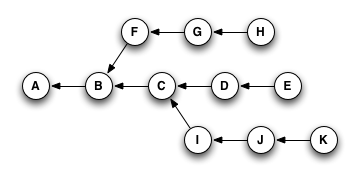
There is definitely a learning curve in knowing git concepts, commands and way to collaborate. Its already been here for 10 years and it had become an essential, mandatory skill that every developer need to know. Difficulty with git is there are so many commands and different way to do things.
- Git commands are categorized into two types.
- Porcelain commands – this is what most users use
- Plumbing commands - for expert users
Most of the time, we will be working with Porcelain commands but its good to know whats plumbing commands are, it sort gives you a depth feel and gives an idea How git works internally.
# Concepts & Terminologies
-
Git is a Distributed Version Control and this is how it look like.
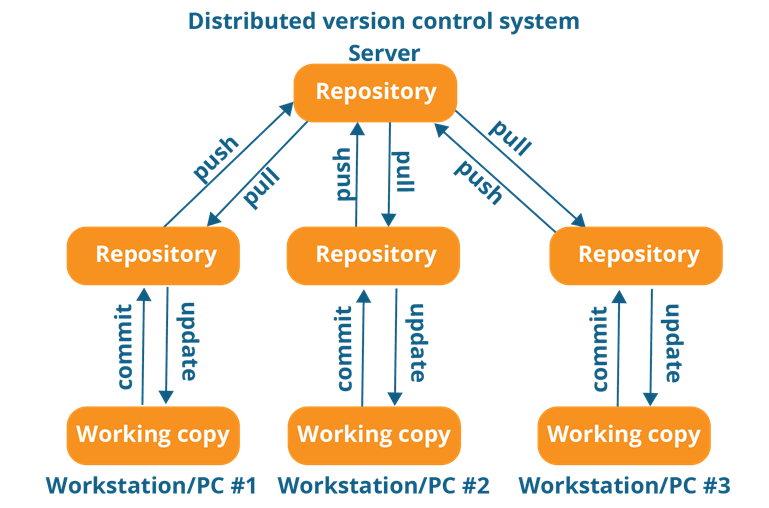
- Every contributor has a local copy or ‘clone’ of the main repository
- Users can update their local repositories with new updated code in central server by an operation called ‘pull’
- Distributed repository(main) can be updated by an operation called ‘push’ from their local repository.
-
git terminology / git glossary
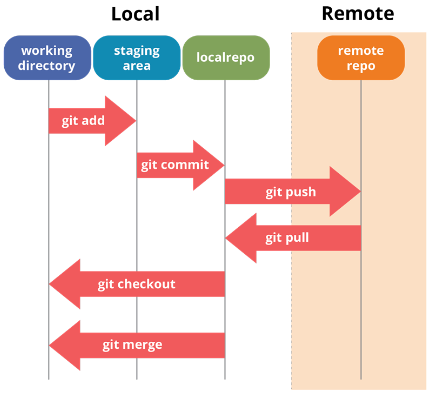
-
Working directory / Working tree
- This is your working directory literally, this is where you change your code and test, it contains all tracked and untracked files.
-
Staging area / INDEX
- Contains all the files which are ready for next commit. This is the place where your files become objects. When you files come to this area you can say ‘those files are staged’. Index is found in
.git/index
- Contains all the files which are ready for next commit. This is the place where your files become objects. When you files come to this area you can say ‘those files are staged’. Index is found in
-
Local Repository
- Its a local standalone repository meaning you are the only one contributing to it. All the objects are stored in a hidden folder called
.git, that folder is what call repository or object store which contains complete copy of the code that been added, commited or stashed.
- Its a local standalone repository meaning you are the only one contributing to it. All the objects are stored in a hidden folder called
-
HEAD
- It is said HEAD usually points to the tip of the branch meaning it poitns to the latest commit on that branch. When HEAD is referencing a arbitrary commit then its said to be in detached state. Instead of typing HEAD you can mention @
-
ORIG_HEAD
- ORIG_HEAD is previous state of HEAD, set by commands that have possibly dangerous behavior, to be easy to revert them. It is less useful now that Git has reflog: HEAD@{1}. HEAD@{1} is always last value of HEAD.
-
Remote repository
- The mainstream. It could be Github/Bit bucket/Cloud repository basically its a remote file server that you use to store and share your code.
-
Upstream
- It is a remote repository you want to contribute to.
-
Downstream
- When you copy code via clone/checkout that becomes downstream and eventually after you make changes you usually want to send them back “upstream” so they make it into mainstream.
-
Clone
- Process of copying Git repository along with its history to the local machine is called Cloning. Also, when you clone Git assumes you are a user of the repository.
-
Bare repository
- A remote repository that doesn’t require a working directory meaning there is no development or any updates happening locally. In simple words, a Git repository without a working tree is called a bare repository. You can create such a repository with the —bare option in
git initorgit clone.
# create a bare repository git init --bare - A remote repository that doesn’t require a working directory meaning there is no development or any updates happening locally. In simple words, a Git repository without a working tree is called a bare repository. You can create such a repository with the —bare option in
-
In Git, a file can be in any of the following states
- staged: File to be included in the next commit
- tracked: File that is committed (or) staged will be tracked. If a file is modified but not staged, it can be refered to as dirty.
- untracked: File that is not staged and not ignored.
And thats it about Git origins and terminologies.
# Next steps
- Basics : config, init, add, rm, .gitignore, commit, log, blame, diff, tag, describe, show and stash
- Undos : checkout, reset, revert and restore
- Branching : Git Branching
- Internals : Git Internals
- Collaboration : Git remote repository
- Git Everyday : Git flowchart, shortcuts and references